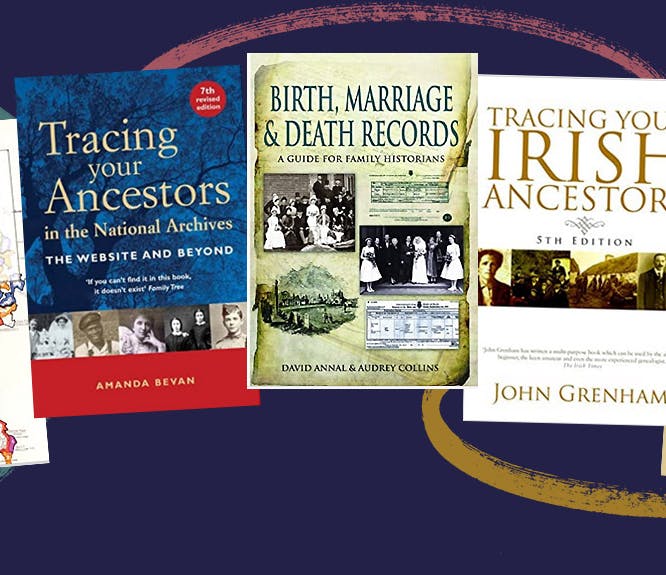An Introduction to Findmypast
4-5 minute read
By The Findmypast Team | May 16, 2018

Thank you for choosing Findmypast for your journey into your family history. This is the first instalment of your educational course. In this guide, we'll be covering some of the basics of using Findmypast, including importing or building a family tree and getting the most out of your record searches.
If you have any questions about anything in this guide, please just let us know on Facebook or Twitter and we'll help to clear things up.
One of the most important things to do when starting to use Findmypast is to upload or create a family tree. Our family tree builder is not only a secure online place to store all of your research; it also offers hints. Hints is our clever feature that searches the records on your behalf, identifying potential matches to the individuals in your tree and, in turn, helping you to grow new branches faster than ever before.
To start a new tree on Findmypast, click 'Family Tree' at the top of the page:
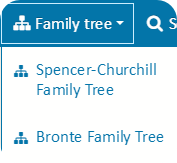
Then, click 'Create a tree':
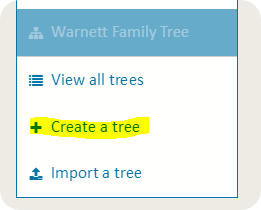
This will take you to this page, where you can fill in all of your details, or the details of whoever the person from whom the tree will grow:
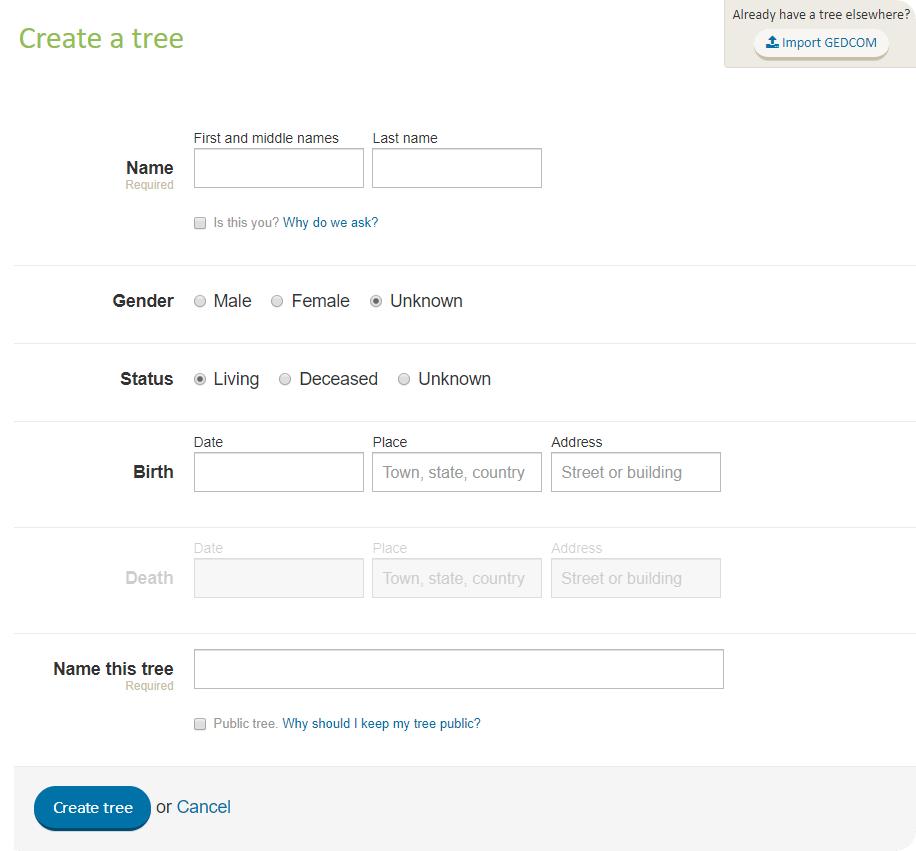
To upload a tree to Findmypast, visit your tree wherever it's stored online or in your genealogy software, and export it as a GEDCOM file. Once that file is stored on your computer, go through the process outlined above, but instead of clicking 'Create a tree', you'll click 'Import a tree'.
This will take you to a page where a helpful video will explain the process of uploading your tree to Findmypast.
Uploading or adding a tree is key to getting the most out of your Findmypast experience, so make sure you don't miss out!
Your Findmypast Premium subscription gives you access to over 8 billion records, so it's good to know exactly how to get the results you want. We've put together some of the approaches we use when searching the records.
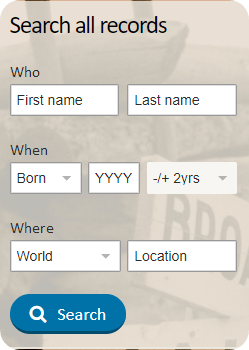
If you know the bare minimum about the person for whom you're searching, like their name, date of birth, marriage or death and the country in which they live(d), enter it here to begin your search journey. With this approach you may find that the number of results you receive can be overwhelming. More on that later.
2. Category Search.
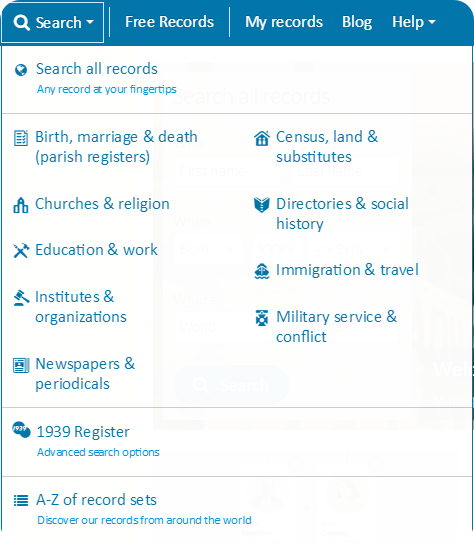
At the top of your screen, you'll see a button marked 'Search'. Click that, and this menu appears. Here, you can select a category of records to which your search can be restricted. This is one way to avoid the overwhelming number of results that may come from using approach 1.
If you select a category, you'll be taken to a category search page, where you have a number of fields to refine your search, as well as subcategories seen on the left of screen:
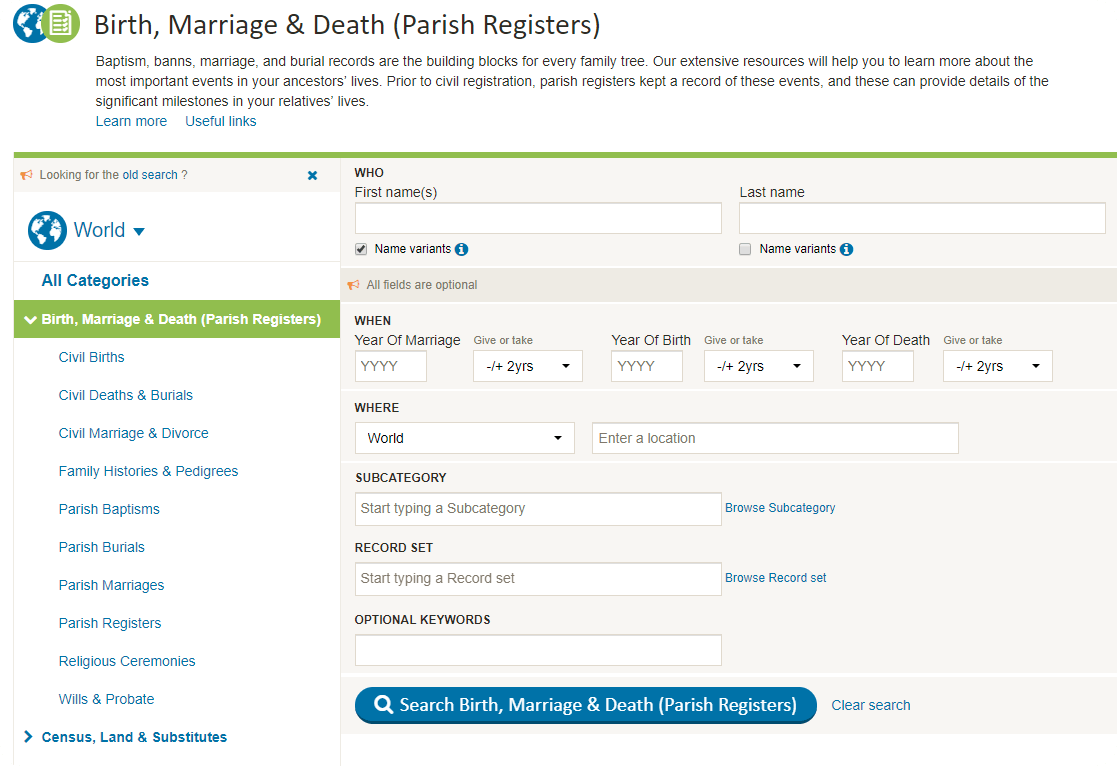
As with most genealogy searches, it's better to start with a broad search and then narrow down. When on the results page, if you click 'Edit Search', you'll be brought back to this page.
Using the 'Optional Keywords' box that is available on certain record sets is particularly useful when search censuses or BMD records, as you can add the name of a parent or cohabitant to help pinpoint your results and also to confirm the correct person has been found.
This page also gives you the chance to opt whether to use name variants, which approach 1 does not. If you're unsure of a name, or are getting zero results for an individual, try searching again with name variants checked. Names may have been mistranscribed, misrecorded or simply absent due to damaged records.
This is a key element of searching on Findmypast, and one that is overlooked by many people. If you're looking for a specific record set, there is a very fast way to get there. For example, if I want to search for Philadelphia Catholic records, I simply hit 'Search' at the top of the page, and then 'A-Z of record sets'.
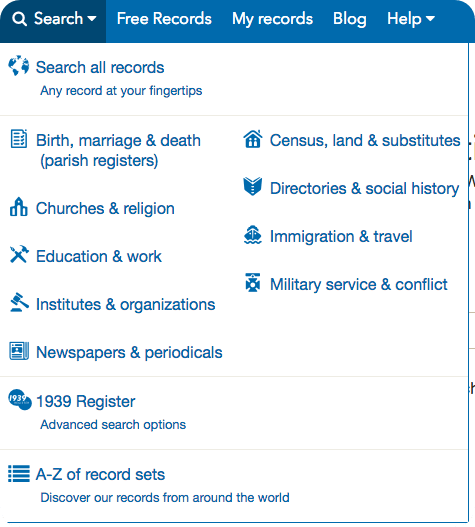
At the bottom of this dropdown menu
From there, we go to a search screen that searches records by name of record set, rather than name of person. So, entering 'Philadelphia' will show all of our record sets with that word in its title:
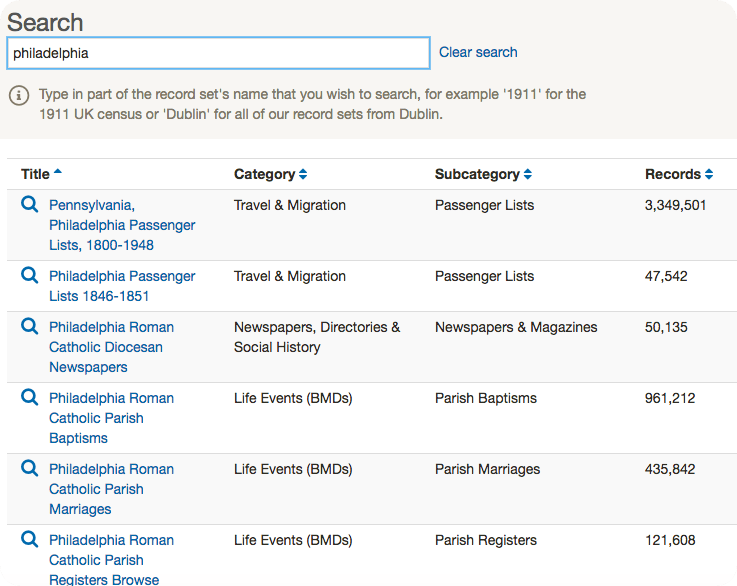
This is the most direct route to the record set that you want.
------------------------------------------------------------------------------------------------------------------------------
Related articles recommended for you

The essential guide to Findmypast's global military records
Family Records
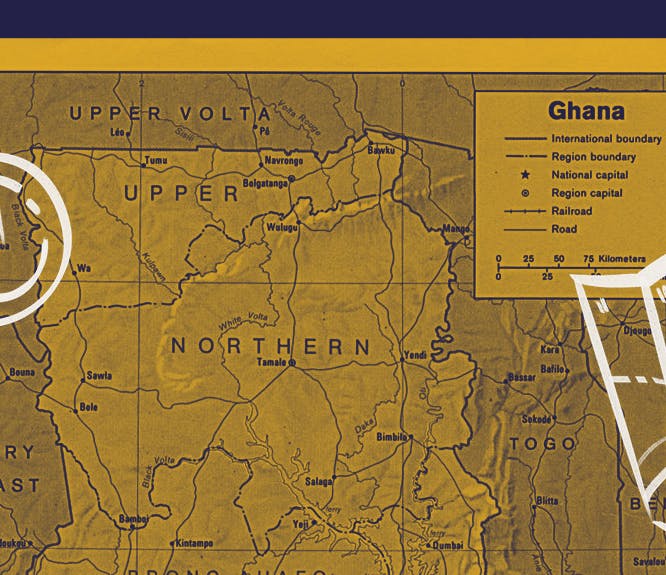
Musician traces long-lost family to Ghana after discovering his father's secret life
Discoveries
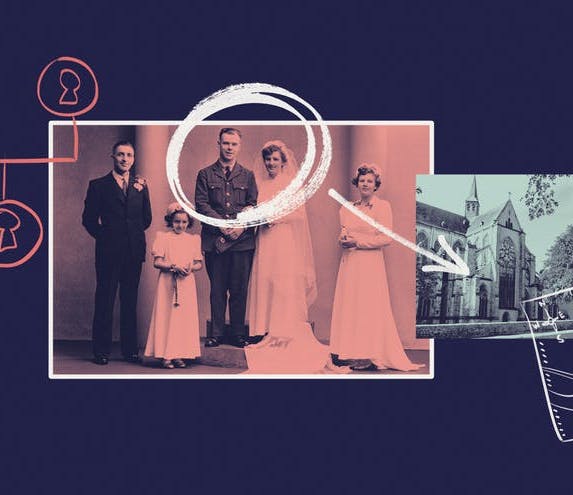
The Definitive Guide to Findmypast's Marriage Records
Family Records